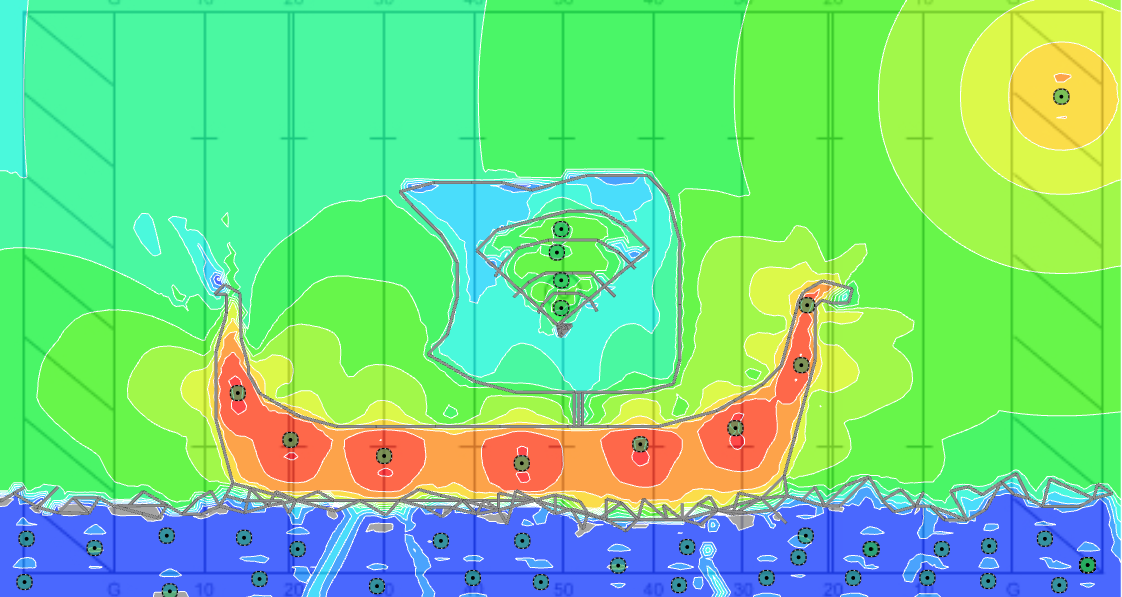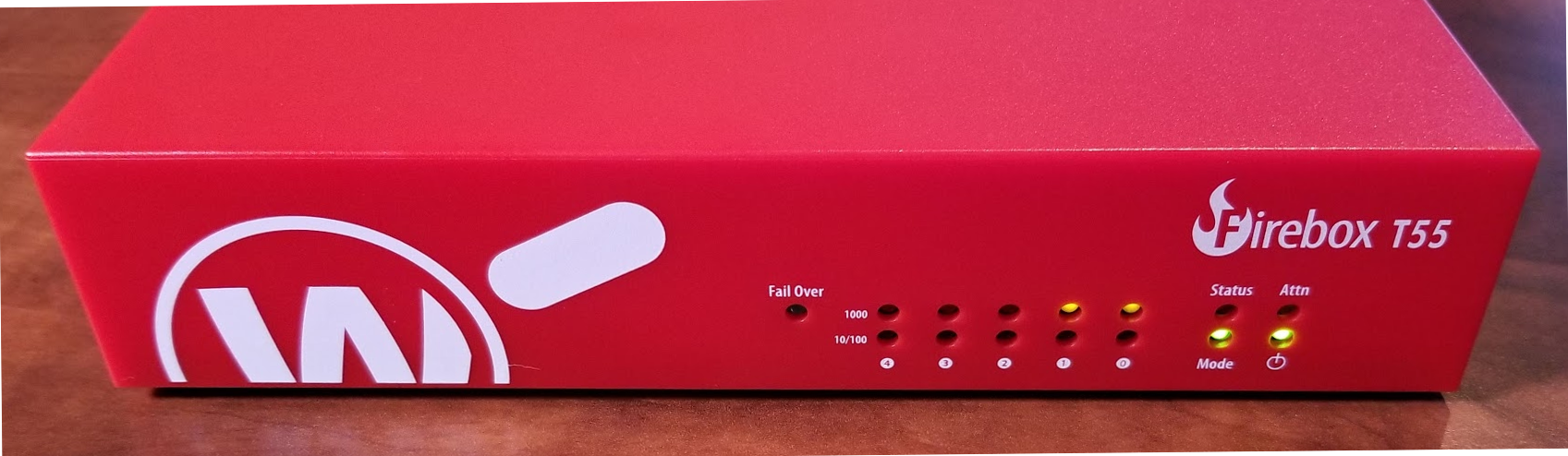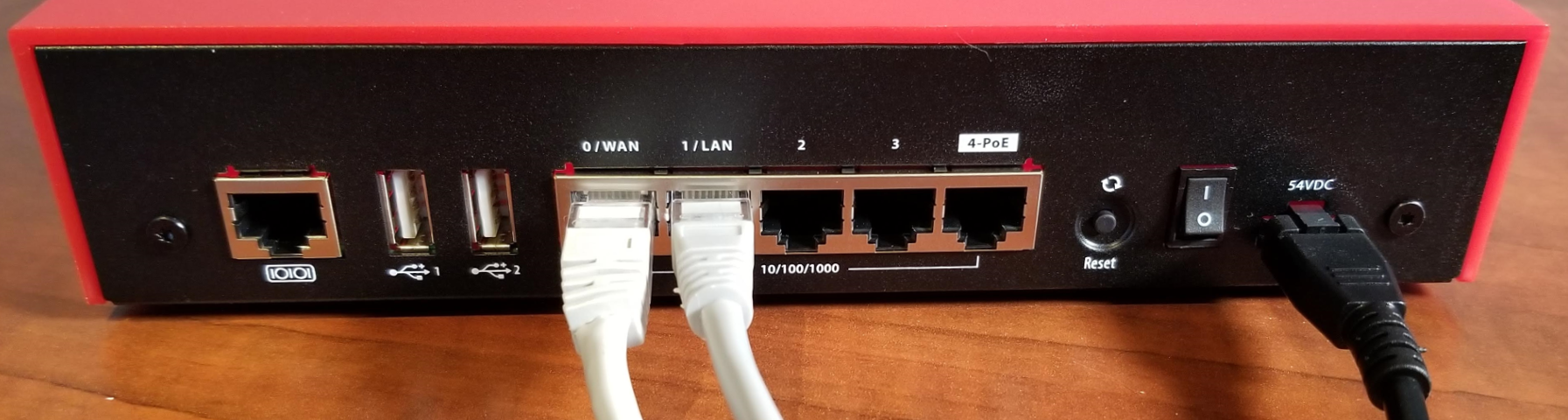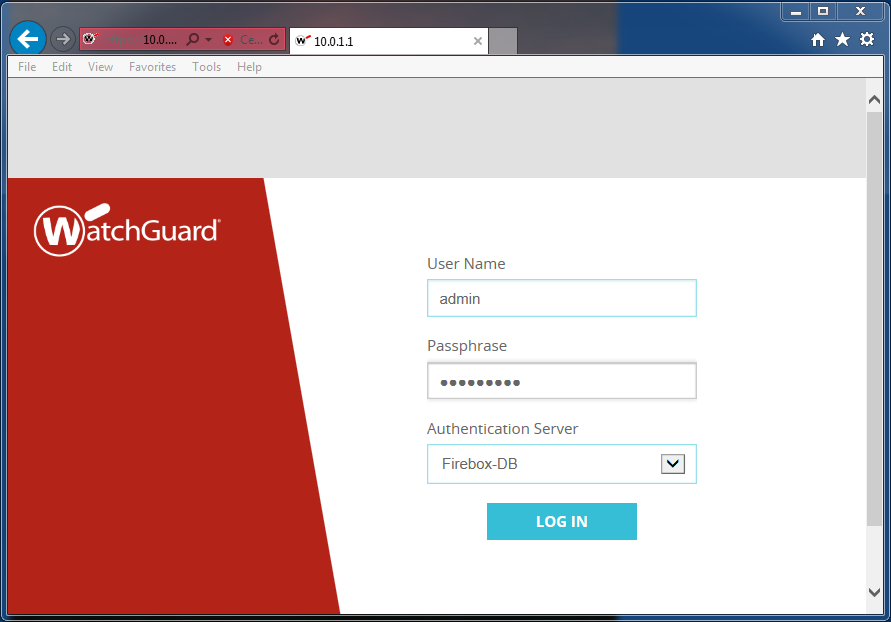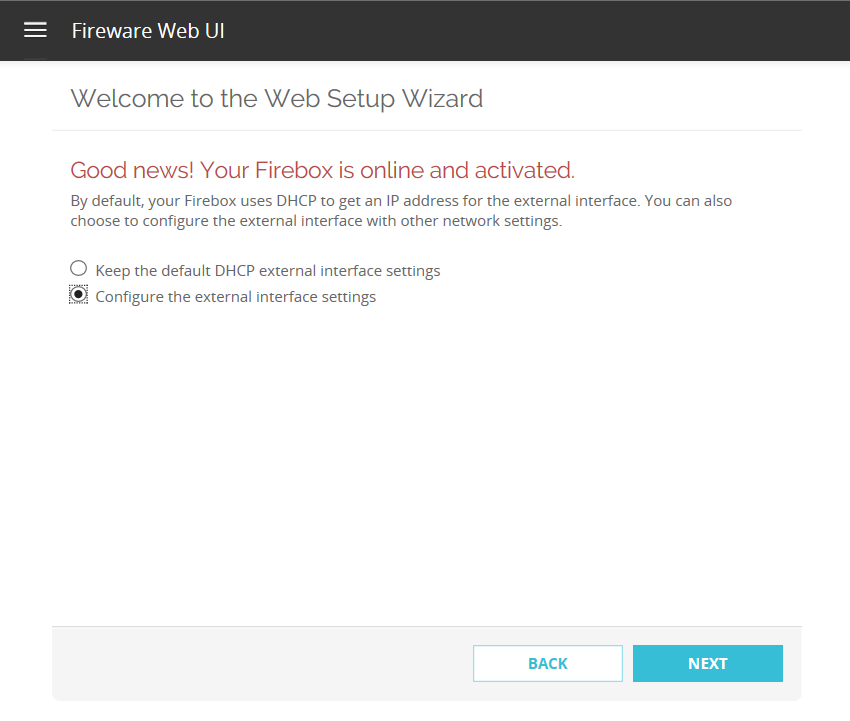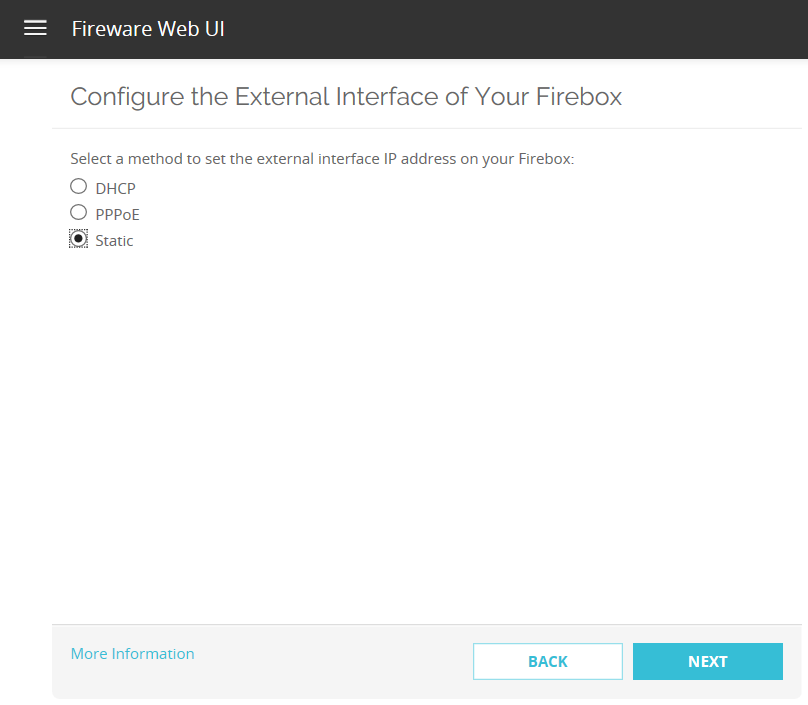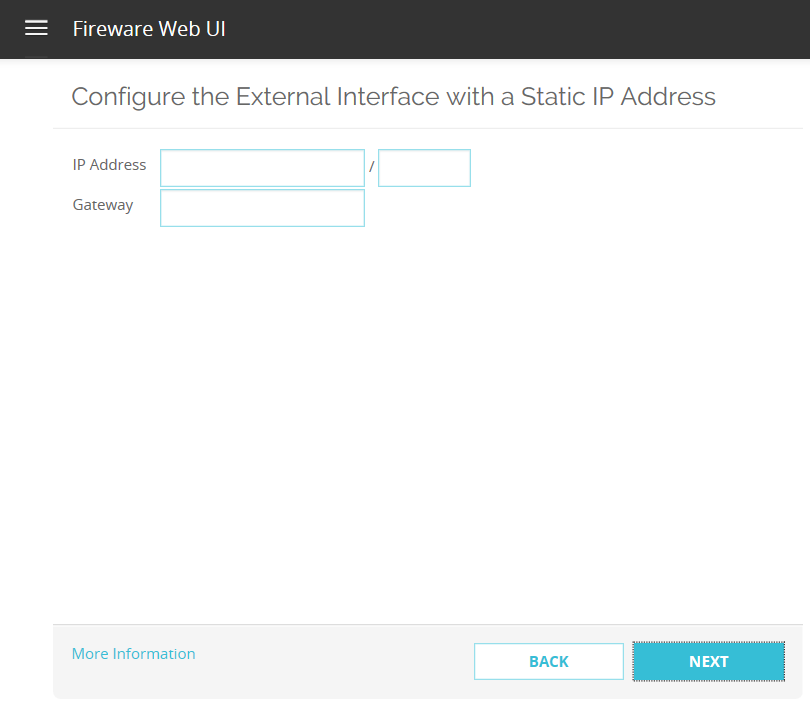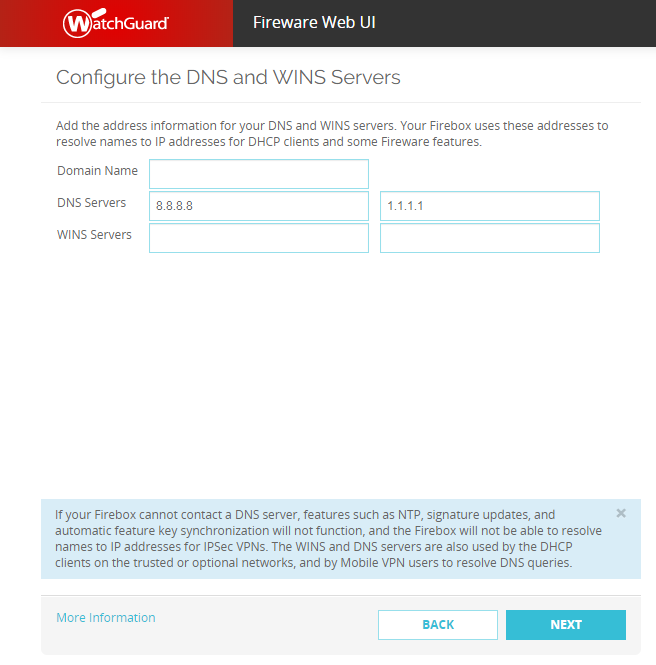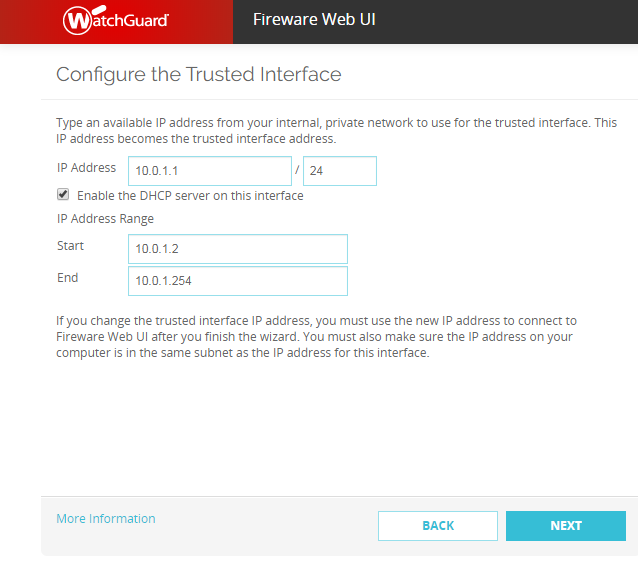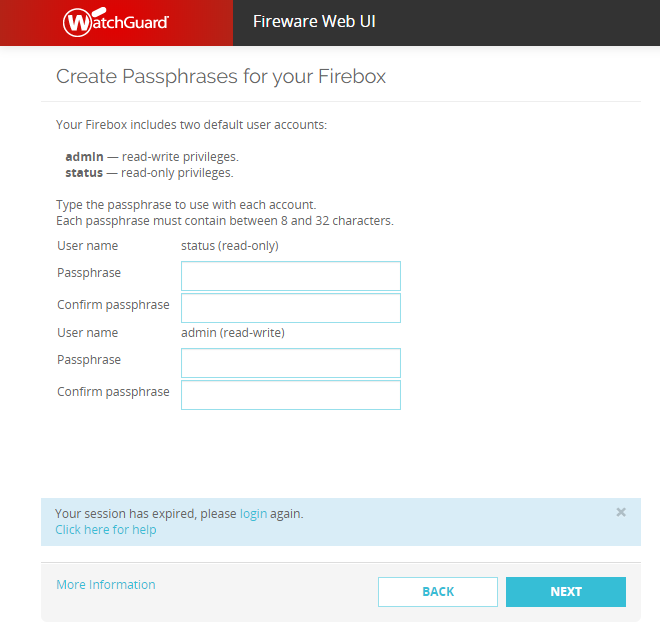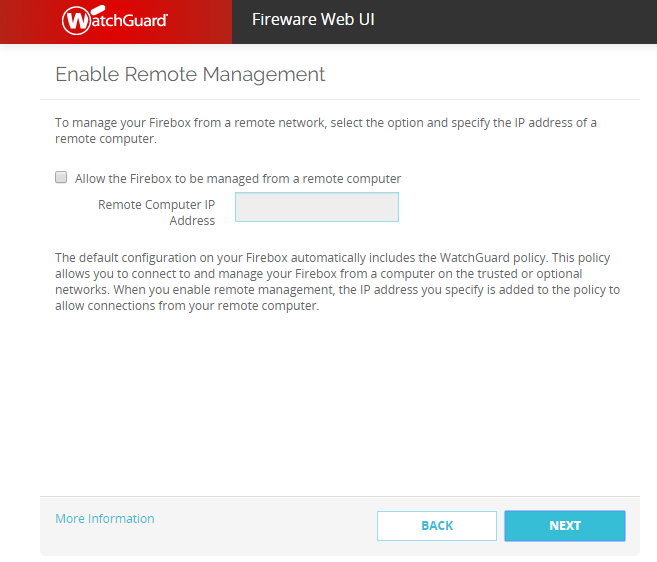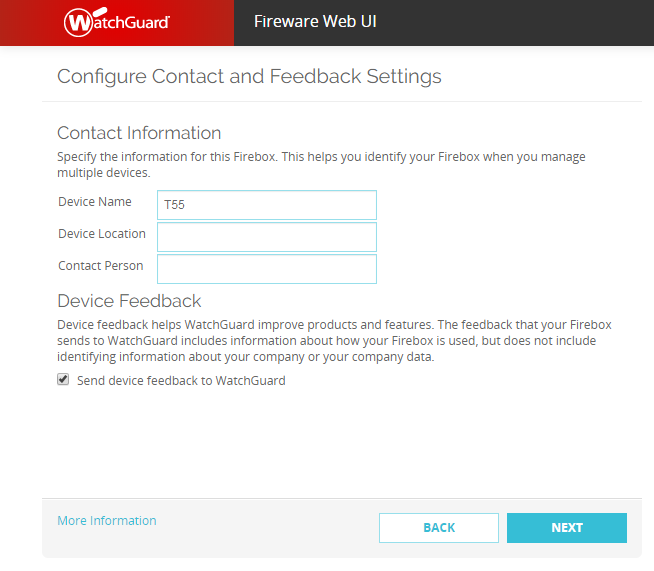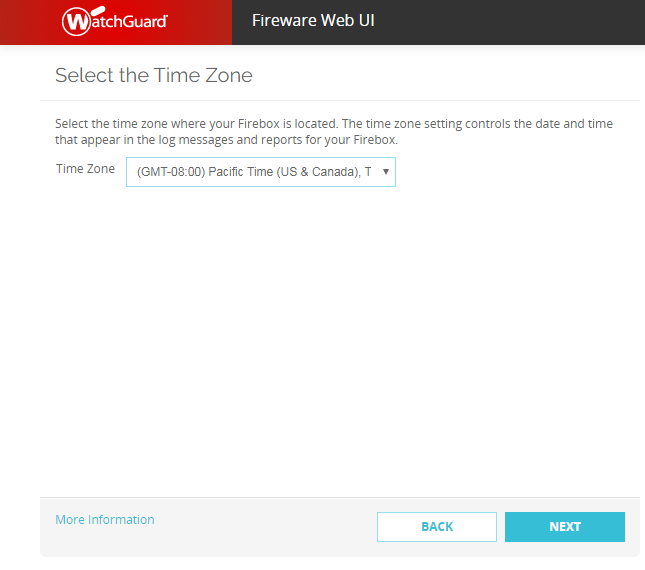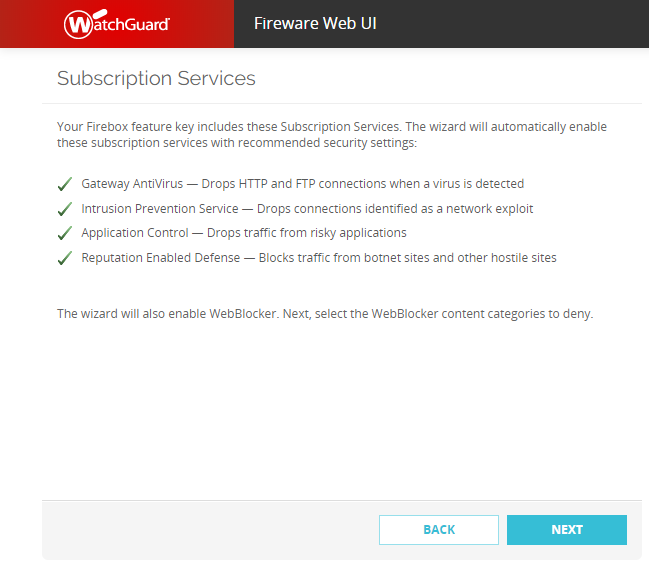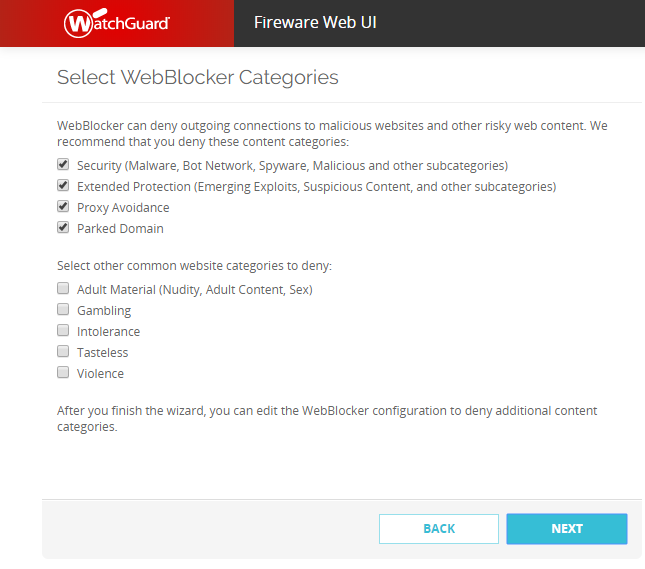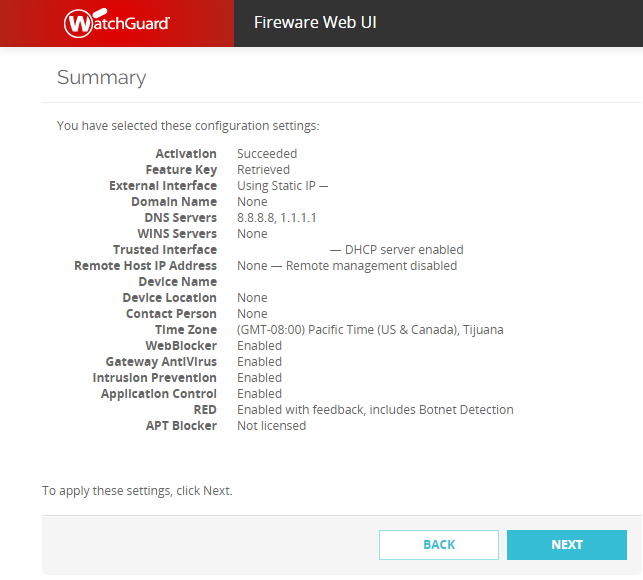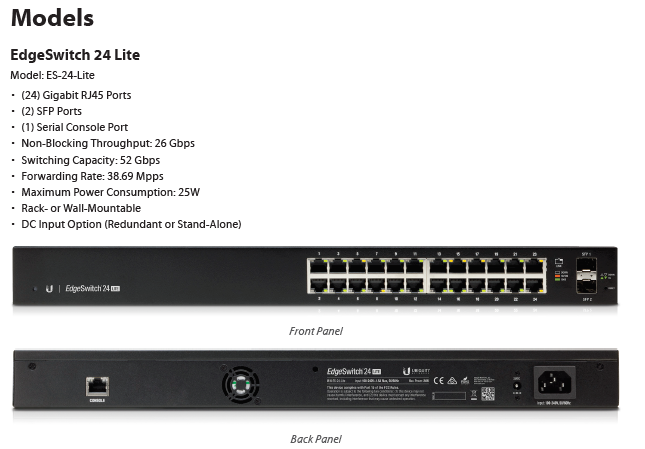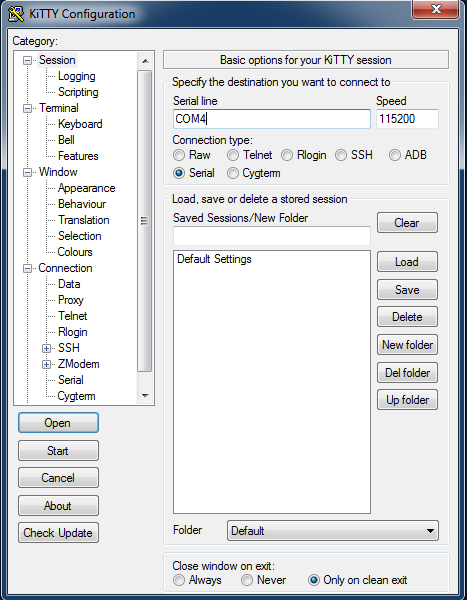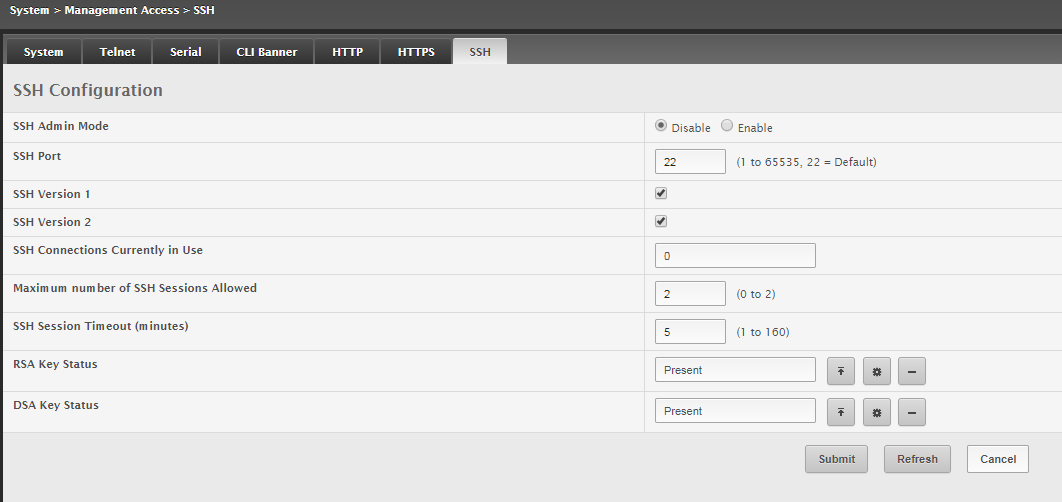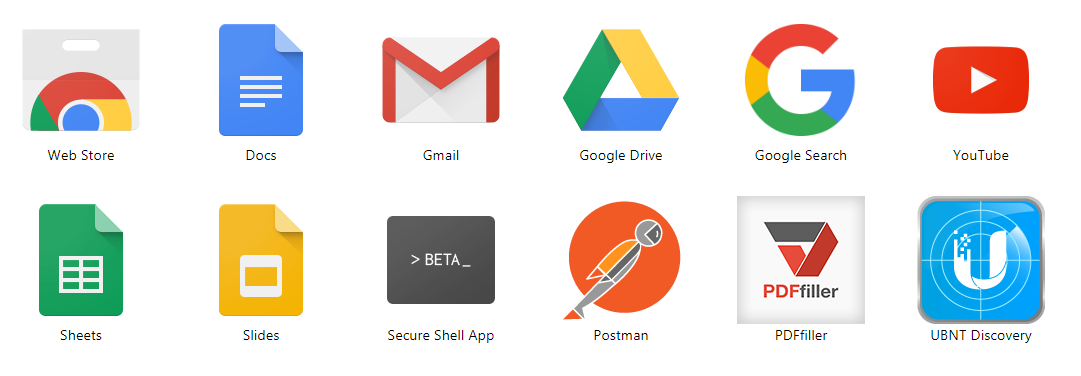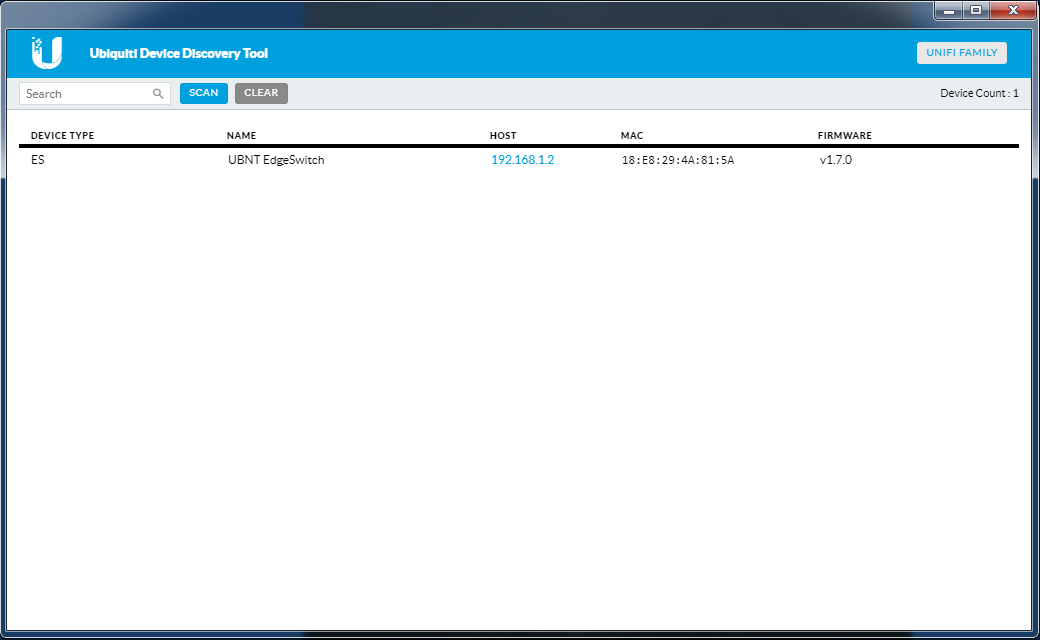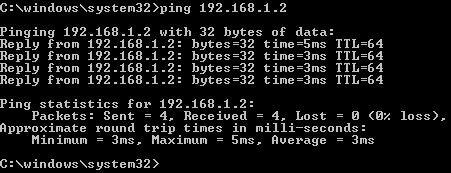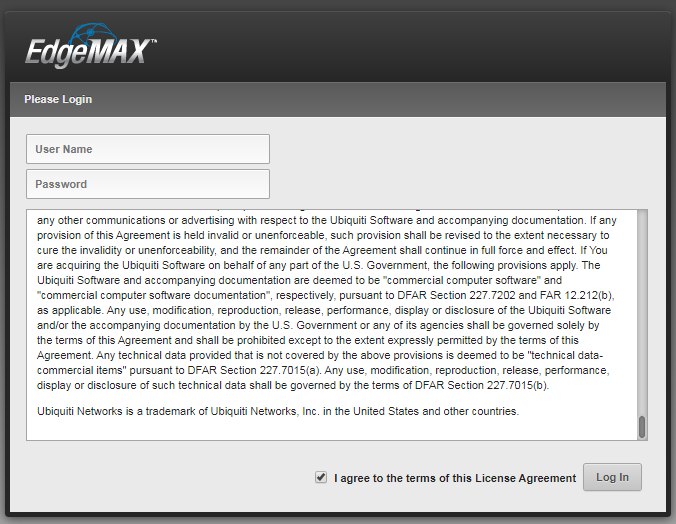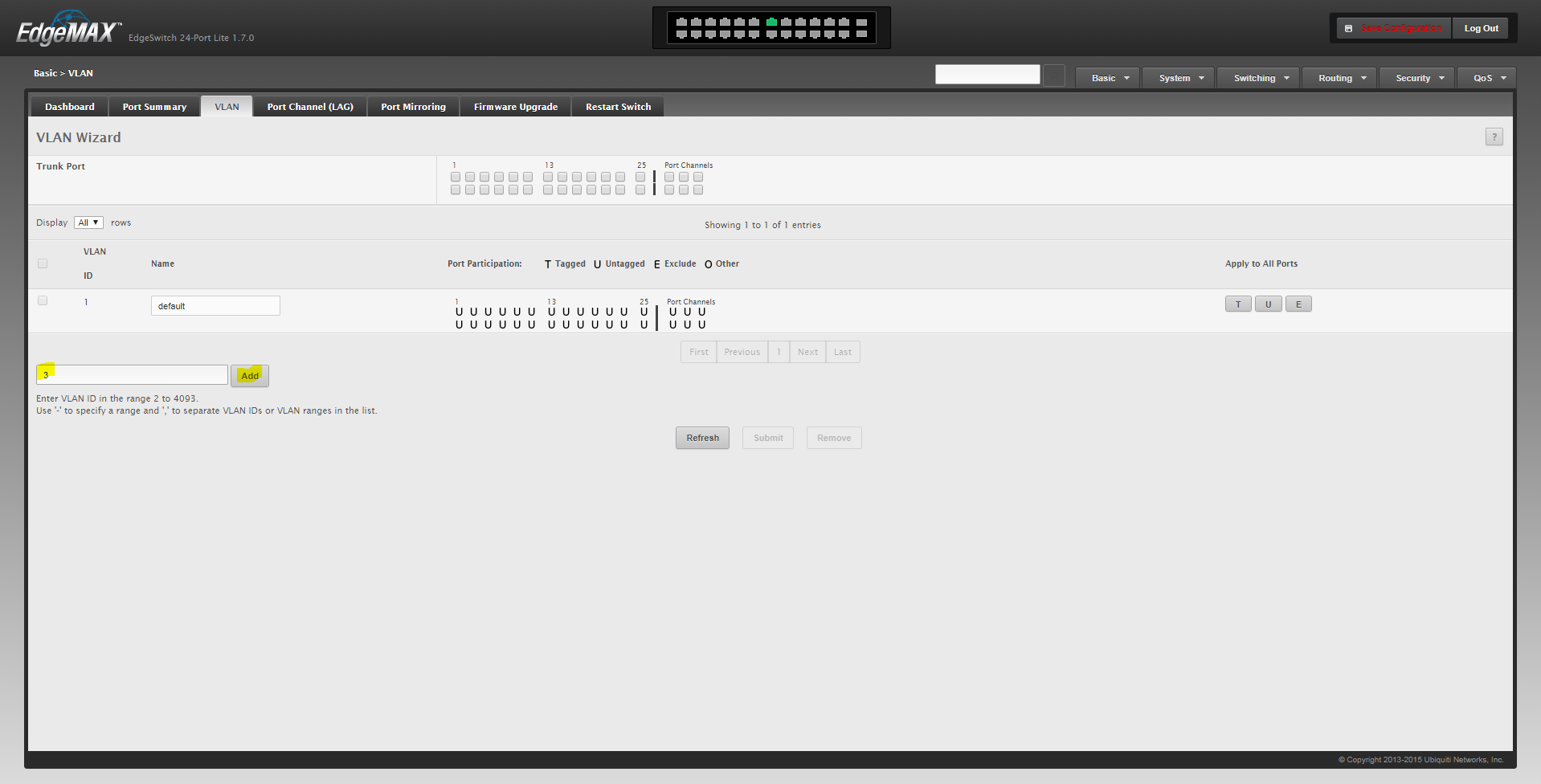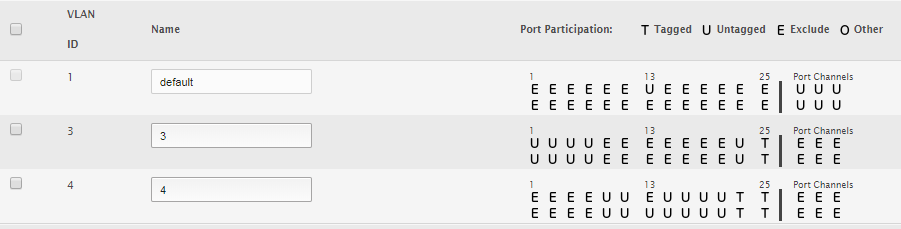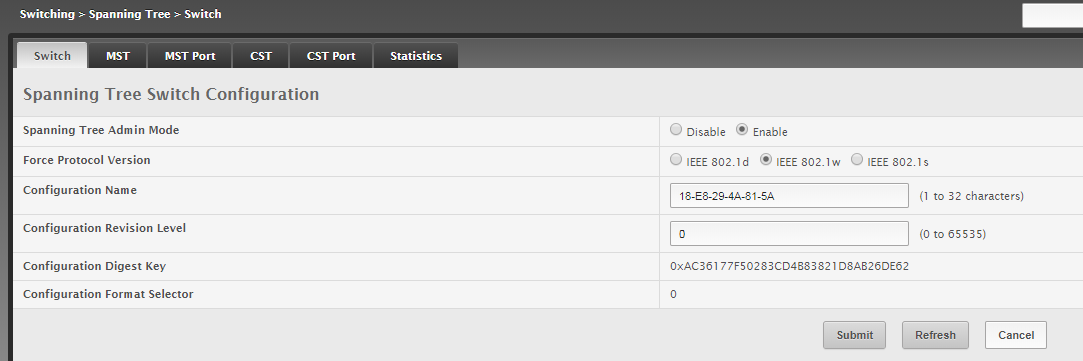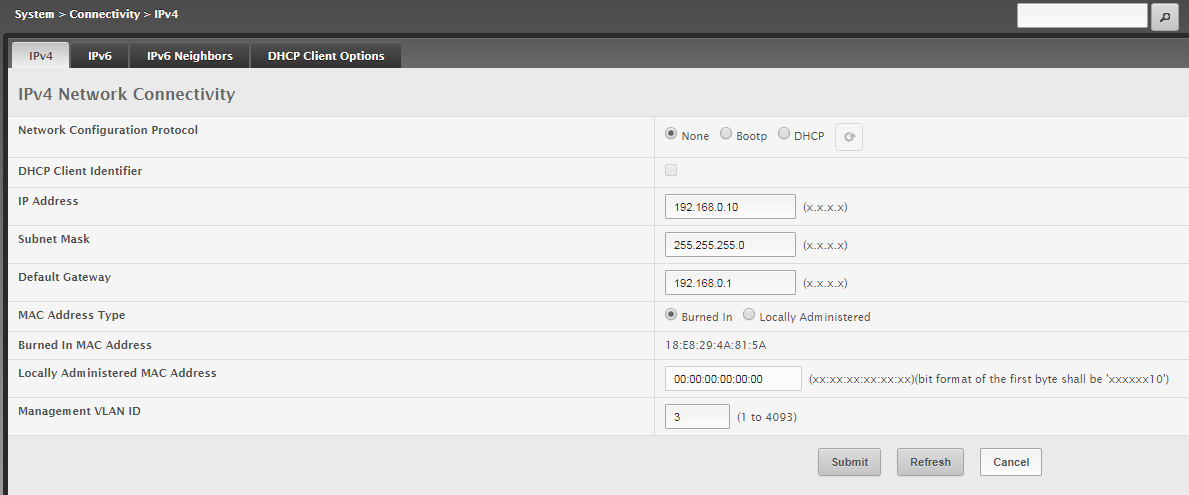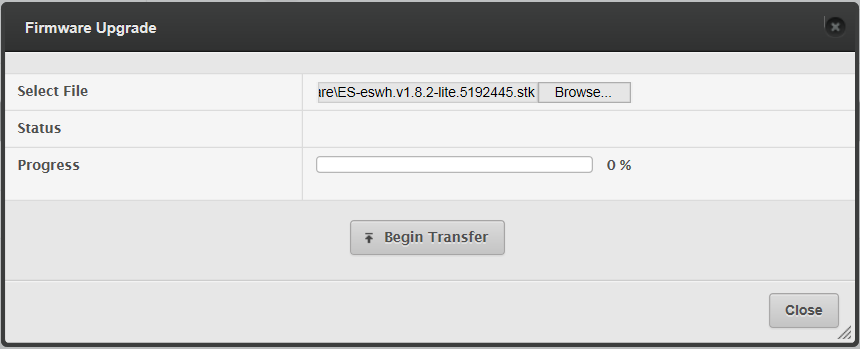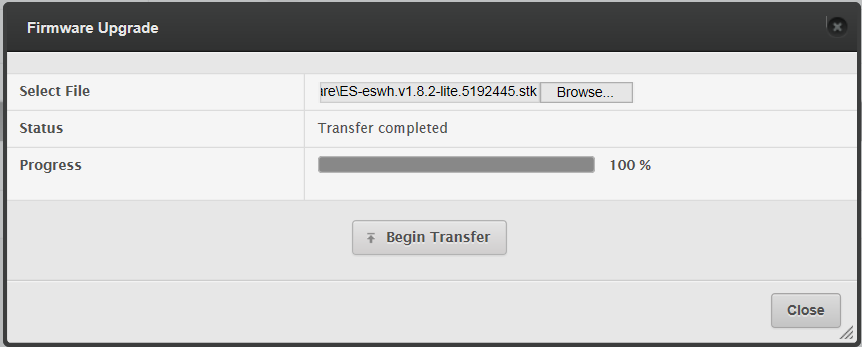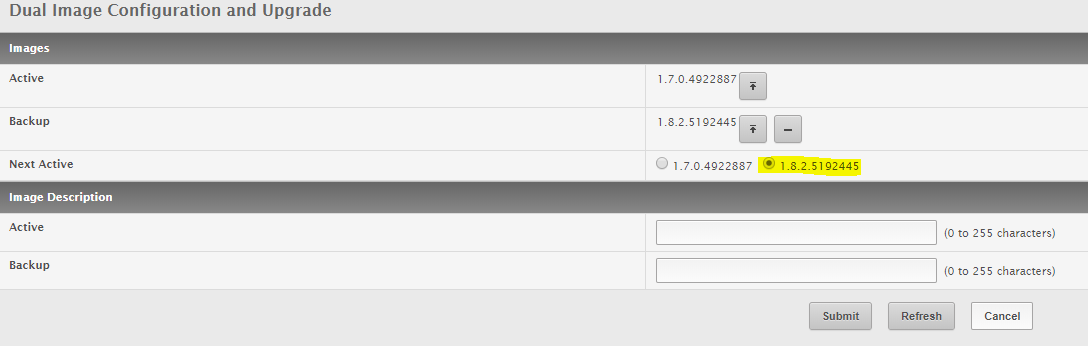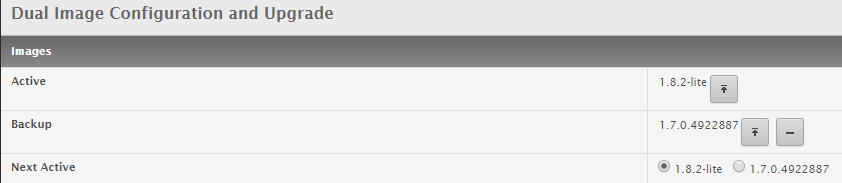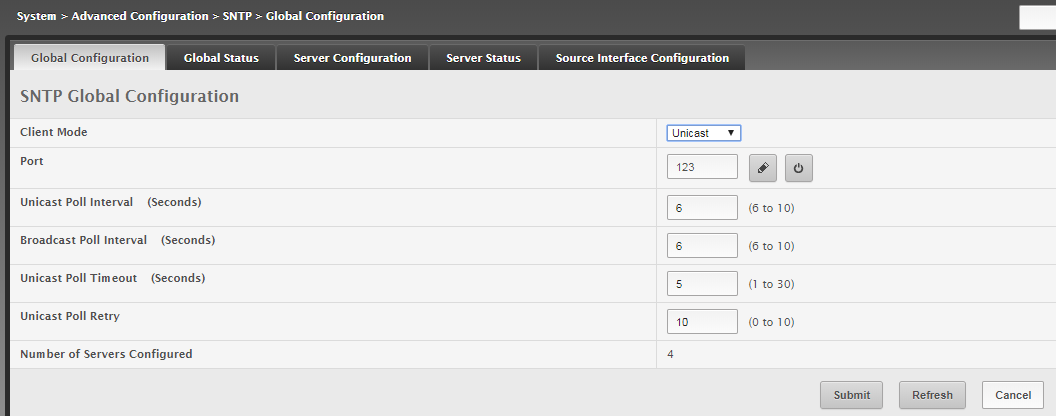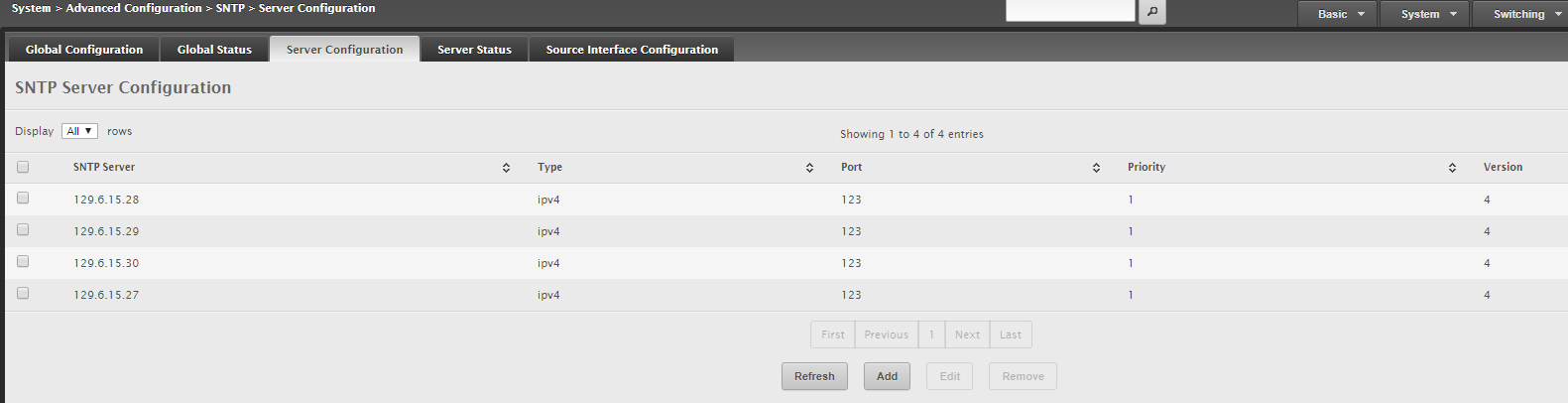Mornings are so different when my job is searching for new opportunities. Leaving SONIFI has been a bittersweet experience. I was a part of another success story: one which involved exponential growth and personal development. Moving forward I hope to find something which continues to push and inspire me in new and different ways.
As I look to the future, I find myself reflecting on all the amazing opportunities I have been close to. I have almost three decades of telecommunications history allocated in my brain. New people are constantly entering the space. They are trained on cloud and virtual interfaces. Everything is about programming a server to do what professionals used to do through expertise and hands-on experience. Now, when the server breaks, the only recourse seems to be opening a ticket with a cloud provider and hope they will respond quickly. I find myself saying used to be… used to be simple, used to be quick, used to be efficient, used to work.
The other words I often think or say are, “I almost…” When people reach their twilight hours you will often hear these words or something similar. I almost… I wish I would have… If only I…
I almost built that tower. I almost bought that.
I was only in high school when one of those opportunities came to our family business. I remember spending my vacation and weekends interacting with the up-and-coming movers and shakers in telecommunications in Bellingham.
I remember attending the business meetings. It seemed like Olive Garden had just opened. We would meet there to discuss building a fiber optic network in Bellingham. It was an exciting time. We were so focused on building towers, microwave links and radio systems that we missed a great opportunity. We went in a different direction. I am grateful to have been a part of this. The opportunities we miss are bigger in our minds than reality. We need to focus on the opportunities we realized and be grateful.
I did that.
BH Sun, Mar 24, 1996 Page 39
Ready to be a ‘virtual village’?
Fiber-optics option brings information superhighway right past Whatcom County doors
Four Bellingham businessmen say now is the time for the information superhighway to come to Whatcom County. Spurred by the completion of a fiber-optic line between Seattle and Vancouver, B.C., the four want to string fiber-optic cables on power poles in Bellingham. That would allow them to offer businesses, governments and residents such high-technology Internet access options at speeds much faster than current telephone lines, video conferencing and cable television. Known as the Bellingham Data & Video Group, the partners have applied to the city for a franchise to allow them to use city rights of way. “In Bellingham and Whatcom County, businesses, the city and county, the university, can now be a virtual village,” said John Gar-gett, vice president of EIS International, a technology firm in Fairhaven. Quotable “This is not pie in the sky, this is literally here now.” John Gargett, EIS International
In addition to Gargett, the others involved are:
John Kehres, owner of Black Rock Cable, which operates a cable TV system in part of Whatcom County.
Gerald Noe, owner of Wiztronics, an electronics service and wireless communications firm on Ellis Street.
Dan Seafeldt, owner of Horizon Technologies, a Bellingham
Internet services provider.
The group formed in the last four weeks. It plans to hook up to a fiber-optic cable system recently built by Canadian company Starcom International Optics Corp. The line goes through Bellingham and was responsible for several traffic snarls over the winter as Starcom contractors dug up parts of Holly Street and other roads to install the line. Starcom officials say they’re ready to provide the Bellingham Data & Video group access to the line. Fiber-optic cables are made of thin glass and are able to carry much more information that the copper cables in use in most phone and television cable systems. Lynden is the only county community wired with fiber-optic lines. TCI Cablevision of Washington Inc. has strung the high-tech wires there in preparation for eventually offering hundreds of cable channels, interactive television and possibly phone and Internet services. “There are other companies that have connections in Seattle and Vancouver,” said Edward Tucker, vice president of sales and marketing at Starcom. “We’ve taken an active interest in bringing these kinds of services to cities such as Bellingham.” Members of the Bellingham group say they haven’t formed their corporate structure yet, but have the financial backing to begin stringing cables to businesses and government offices within four to six weeks of approval of a city franchise. They don’t plan to string cable on every street and to every home in the city and county. Instead, they would run a line from Starcom to their headquarters and then to people who pay for the hookup. Group members say they expect businesses to be among their first customers. “I’m working on a project in an Asian country that requires me to travel three days there and three days back,” Gargett said. “What this system can do is allow me face-to-face, real-time meeting with officials of that country with out ever leaving the office. “It could allow me to watch and maybe even testify at a city meeting without ever leaving my home or office.”
The backers say the network could lure high-tech businesses to the county and create new jobs. City officials hold a key to the success of the plan: the franchise agreement. “Generally the city gets involved in franchises for public safety and taxation issues,” said Jack Garner, city public works director. “My guess is there will be a lot of discussion in the City Council about how to go about this.” The city now has several franchise agreements, such as those with Puget Sound Power & Light Co. and TCI Cable that allow the companies to string their lines and plant poles in city rights of way. If the city forces Data & Video Group to put their wires underground, it would cost too much and kill the project, Kehres said. But if the city approves above-ground hookups, the group would move ahead quickly, he said. “Black Rock Cable has the funding available now to build a lot of this line,” Kehres said. Part of the lure for Kehres is the ability to compete with TCI at businesses, hotels, apartment complexes in delivering cable TV. Black Rock now offers cable television to people in areas east of Bellingham, south of Everson and west of Nugents Corner. The new system wouldn’t be a standard cable system, but instead would allow apartment complexes and others to receive cable signals that they would manage themselves. Kehres said the timing is crucial. TCI Cable is planning to blanket the county with fiber-optic lines in the next few years. How long that will take depends on negotiations for franchise agreements between TCI and officials of Whatcom County and cities in the county. Negotiations between TCI, Whatcom County and the city of Bellingham are under way. “We have a window of opportunity to get a good portion of the market in data and wholesale video transmission,” he said.
It took me a while to find the article I had remembered reading almost thirty years ago. It is so fitting that I have worked so extensively with fiber optics despite it being closed off to me early on.
I look forward to capitalizing on new opportunities as I navigate the waves of possibility crossing over my proverbial bow. Let’s be honest, I will probably continue to telling tales of the old and new ones that got away.
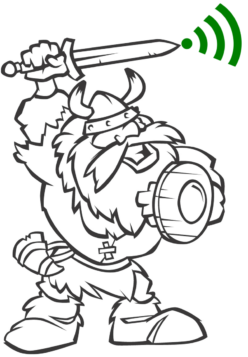


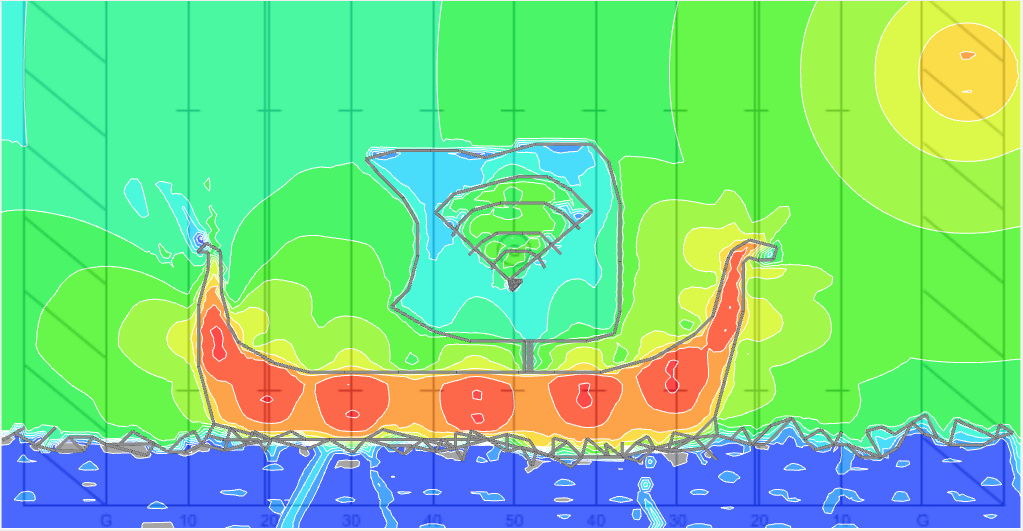 APs Showing
APs Showing