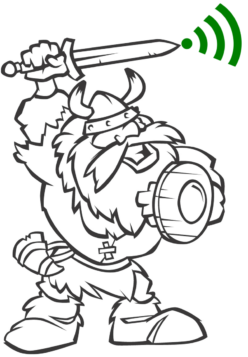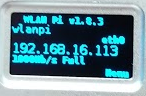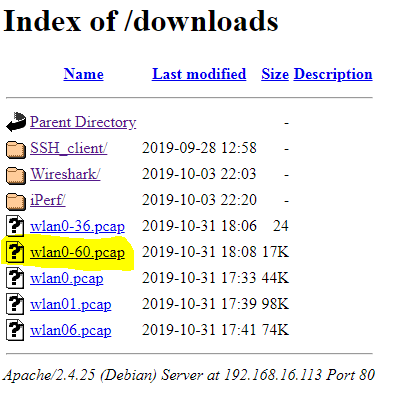You can use the Comfast CF-912AC adapter as a Wifi adapter on the nanopi
Assuming there is a DHCP server running on your network, SSH to the IP indicated on the screen
Log in to the wlanpi
username: wlanpi
password: wlanpi
I normally run as root so I do not have to always elevate
_ _ ____ _ _ _ ____ | \ | | _ \(_) | \ | | ___ ___ |___ \ | \| | |_) | | | \| |/ _ \/ _ \ __) | | |\ | __/| | | |\ | __/ (_) | / __/ |_| \_|_| |_| |_| \_|\___|\___/ |_____| Welcome to Debian Stretch with Armbian Linux 4.19.66-sunxi64 System load: 0.24 0.12 0.09 Up time: 39 min Memory usage: 20 % of 993MB IP: 192.168.16.113 CPU temp: 38°C Usage of /: 21% of 15G [ Menu-driven system configuration (beta): sudo apt update && sudo apt install armbian-config ] Last login: Thu Oct 31 17:22:28 2019 from 192.168.16.101 wlanpi@wlanpi:~$ sudo su wlanpi
I prefer to navigate to the webserver downloads folder so that I can easily pull the file from the device
cd /var/www/html/downloads
Determine how the adapter is named in your device
root@wlanpi:/var/www/html/downloads# ip addr
1: lo: <LOOPBACK,UP,LOWER_UP> mtu 65536 qdisc noqueue state UNKNOWN group default qlen 1000
link/loopback 00:00:00:00:00:00 brd 00:00:00:00:00:00
inet 127.0.0.1/8 scope host lo
valid_lft forever preferred_lft forever
2: eth0: <BROADCAST,MULTICAST,UP,LOWER_UP> mtu 1500 qdisc mq state UP group default qlen 10000
link/ether 02:01:5b:1b:4c:86 brd ff:ff:ff:ff:ff:ff
inet 192.168.16.113/24 brd 192.168.16.255 scope global eth0
valid_lft forever preferred_lft forever
3: usb0: <NO-CARRIER,BROADCAST,MULTICAST,UP> mtu 1500 qdisc pfifo_fast state DOWN group default qlen 1000
link/ether 7e:60:c2:c2:98:66 brd ff:ff:ff:ff:ff:ff
inet 192.168.42.1/27 brd 192.168.42.31 scope global usb0
valid_lft forever preferred_lft forever
4: wlan0: <BROADCAST,MULTICAST,UP,LOWER_UP> mtu 1500 qdisc mq state UP group default qlen 1000
link/ieee802.11/radiotap 40:a5:ef:4f:11:f6 brd ff:ff:ff:ff:ff:ff
root@wlanpi:/var/www/html/downloads#
The adapter shows up as wlan0 in this example
Determine which channel you would like to capture
Select the channel of the wlan0 interface by entering the following command based upon the channel
iwconfig wlan0 channel 60
Now we can use tcpdump to capture on this channel
tcpdump -i wlan0 -w wlan0-60.pcap
Open a browser and navigate to the ip of the wlanpi
Click on Downloads
Open your pcap file
To remove the files off the wlanpi, use the rm command. Be careful with this command
root@wlanpi:/var/www/html/downloads# ls iPerf SSH_client Wireshark wlan0-1.pcap wlan01.pcap wlan0-36.pcap wlan0-60.pcap wlan06.pcap wlan0.pcap root@wlanpi:/var/www/html/downloads# rm wlan0-1.pcap wlan01.pcap wlan0-36.pcap wlan0-60.pcap wlan06.pcap wlan0.pcap root@wlanpi:/var/www/html/downloads# ls iPerf SSH_client Wireshark root@wlanpi:/var/www/html/downloads#
Starting Kismet
Disabled Kismet from running at startup, can now be launched from the front panel menu or from shell by typing kismet
Adding Drivers for Proxim 8494
The wlanpi needs to download the drivers using the following command
apt-get install firmware-linux-free
Insert your Atheros AR9170 devices (carl9170) device into the wlanpi
Run this command to determine if wlan0 interface is present
root@wlanpi:/home/wlanpi# iwconfig
lo no wireless extensions.
eth0 no wireless extensions.
usb0 no wireless extensions.
wlan0 IEEE 802.11 Mode:Monitor Frequency:2.412 GHz Tx-Power=30 dBm
Retry short limit:7 RTS thr:off Fragment thr:off
Power Management:off