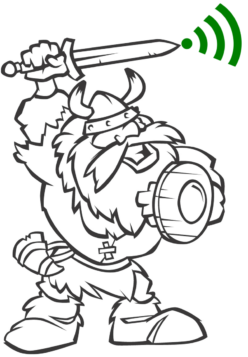Whether you operate a large enterprise network or just want to surf the web at home, Wifi Viking has the knowledge and products for you. Wifi Viking takes the guesswork out of deploying and operating your networks.
Wifi Viking Network Services
| Wireless | Wired | |
| Network Deployment | ||
| Network Upgrades | ||
| Decommissioning | ||
| Site Surveys | ||
| Breakfix | ||
| Remote Support | ||
| System Upgrades | ||
| Frame Analysis | ||
| Performance Testing | ||
| Penetration Testing | |
|
| Spectrum Analysis |